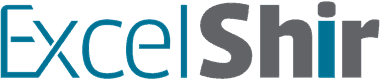INSTRUCTIONS:
-
- Create a New Folder on your Desktop (or somewhere on your computer where you can easily find it). Rename the New Folder “ExcelShir Training”.
- Download each of the files below by Right-Clicking and choosing “Save link as…” (or “Download Linked File As…”). Find the “ExcelShir Training” folder and save the file inside that folder.
- Repeat step 2 until all files are downloaded.
Class Evaluation
Blank Excel Files
Excel Files from Class/Answers
Printable Resources (printing these out will make things a lot easier)
Homework
Printable Resources – BONUS
Other Resources
Technology Requirements
General
This training will be taught using Excel on a PC computer. Having said that, the material is mostly transferable to both MAC users as well as Google Sheets users. The shortcuts and user interface in the training may differ slightly, but the concepts are mostly the same.
Excel Versions
Every participant must have a fully functional version of Microsoft Excel installed on their computer. That means it has been purchased, and there is a license key. That means you are NOT using a free trial version.
Versions of Excel that WILL work with this class:
Excel 365 for PC
Excel 2021 for PC
Excel 2019 for PC
Excel 365 for Mac
Excel 2021 for Mac
Excel 2019 for Mac
Versions of Excel that will NOT work with this class:
Any Free Trial version for PC
Any Free Trial version for Mac
Excel 2016 for PC or earlier
Excel 2016 for Mac or earlier
Internet
-
- If possible, it is strongly recommended to NOT use WiFi during the training sessions, since it may not provide a reliable connection.
- Instead, connect your computer to your modem/router using an ethernet cable for the highest speed and most reliable connection.
Computer
-
- You may use a laptop or a desktop computer for this class, but because of the nature of the class and the hands on exercises, you may NOT use an iPad, tablet, or smartphone.
- If using a laptop, bring a power charger so you do not run out of battery! (Sadly, it has happened before).
Zoom – Video Call Software
-
- If you do not already have a Zoom account, please sign up for a free account here: https://zoom.us
- If you do not already have the desktop Zoom client software installed on your computer, please do so here: https://zoom.us/download
- To ensure you have the latest version of the desktop Zoom client software, please follow the steps in this help article to update Zoom.
Zoom Etiquette
-
- Be considerate: Please be considerate of other participants by turning off the TV, music, or any other background noise that you can control.
- Headphones/Earphones: You must use headphones/earphones during the class, to avoid distracting echos.
- Close all other programs: Please close all other programs except for Zoom and Excel during the class. Not only will your computer run more smoothly, but in case you decide to share your screen, you will avoid potentially embarrassing moments (unfortunately, it has also happened before).