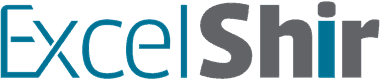INSTRUCTIONS:
- Create a New Folder on your Desktop (or somewhere on your computer where you can easily find it). Rename the New Folder “Excel Ignite“.
- Download each of the files below by Right-Clicking and choosing “Save link as…” (or “Download Linked File As…”). Find the “Excel Ignite” folder and save the file inside that folder.
- Repeat step 2 until all files are downloaded.
Blank Excel Files
- Excel Ignite Session 01 All Exercises v01 2023_03_01 – Blank
- Excel Ignite Session 02 All Exercises v01 2023_03_08 – Blank
- Excel Ignite Session 03 All Exercises v01 2023_03_15 – Blank
Shared Google Drive Folder
Printable Resources
- Excel Ignite Agenda & Session Format v01 2023_03_01
- Instructions to Copy Exercises to Your Google Drive v01 2023_03_01
- Excel Ignite Shortcuts for EXCEL PC & Mac Session 01 v02 2023_03_01
- Excel Ignite Shortcuts for EXCEL PC & Mac Session 02 v01 2023_03_07
- Excel Ignite Shortcuts for EXCEL PC & Mac Session 03 v02 2023_03_15
- Excel Ignite Shortcuts for GOOGLE SHEETS PC & Mac Session 01 v01 2023_03_01
- Excel Ignite Shortcuts for GOOGLE SHEETS PC & Mac Session 02 v01 2023_03_07
- Excel Ignite Shortcuts for GOOGLE SHEETS PC & Mac Session 03 v02 2023_03_15
- Step by Step Guide – Customize Keyboard Shortcuts – Excel 2016 MAC ONLY
Homework
Printable Resources – BONUS
- Shortcuts Cheat Sheet – Google Sheets PC & Mac
- Shortcuts Cheat Sheet – Folder & File Navigation PC & Mac
- Benefits of Excel Table Vs. Normal Range
Other Resources
- Information Dashboard Design by Stephen Few (no affiliation or commission, just a fan!)
- Microsoft Help Article: Overview of Formulas
- Microsoft Help Article: Using calculation operators in Excel formulas
- Microsoft Help Article: Excel Functions (Alphabetically)
Technology Requirements
Excel Versions
Every participant must have a fully functional version of Microsoft Excel installed on their computer. That means it has been purchased, and there is a license key. That means you are NOT using a free trial version.
Versions of Excel that WILL work with this class:
Excel 365 for PC
Excel 2021 for PC
Excel 2019 for PC
Excel 2016 for PC
Excel 2013 for PC
Excel 365 for Mac
Excel 2021 for Mac
Excel 2019 for Mac
Excel 2016 for Mac
Versions of Excel that will NOT work with this class:
Any Free Trial version for PC
Any Free Trial version for Mac
Excel 2010 for PC or earlier
Excel 2011 for Mac or earlier
Internet
- If possible, it is strongly recommended to NOT use WiFi during the training sessions, since it may not provide a reliable connection.
- Instead, connect your computer to your modem/router using an ethernet cable for the highest speed and most reliable connection.
Computer
- You may use a laptop or a desktop computer for this class, but because of the nature of the class and the hands on exercises, you may NOT use an iPad, tablet, or smartphone.
- If using a laptop, bring a power charger so you do not run out of battery! (Sadly, it has happened before).
Zoom Etiquette
- Be considerate: Please be considerate of other participants by turning off the TV, music, or any other background noise that you can control.
- Headphones/Earphones: You must use headphones/earphones during the class, to avoid distracting echos.
- Close all other programs: Please close all other programs except for Zoom and Excel during the class. Not only will your computer run more smoothly, but in case you decide to share your screen, you will avoid potentially embarrassing moments (unfortunately, it has also happened before).