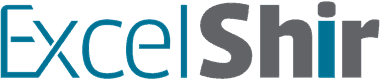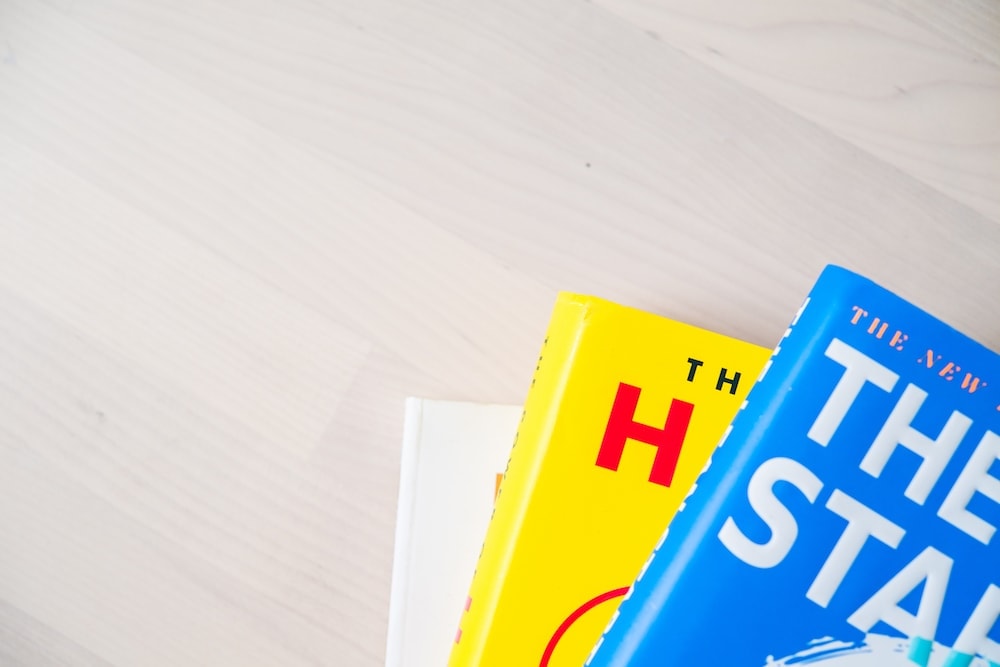On a scale of 1-10, how annoying is it to switch back and forth between all your open spreadsheets? If you said anything higher than a 1, you’re doing it wrong!
In this video, I’m going to teach you how to switch between open spreadsheets (workbooks) WITHOUT touching the mouse, or minimizing and maximizing windows.
Download FREE Hands-On Exercises
Full Video Transcript:
I know you don’t mean to, but stop futzing around minimizing and maximizing windows and getting all confused when, really, you can keep your workbooks nice and big, and seamlessly switch between them with the shortcut I’m about to teach you.
When you have multiple spreadsheets or workbooks open, it’s really helpful to be able to move between them quickly. So, right now I have A open, but I want to switch between them, so I’m going to hit CTRL + TAB to move to the next one or the next one.
Now, if I keep going with CTRL + TAB, it’s going to cycle through. If I want to go in the reverse direction, I’m going to do CTRL + SHIFT + TAB to go in the opposite direction. Only really useful when you have a bunch open. That’s for PC.
For the Mac, it’s going to be COMMAND + `. What’s a grave, Shir? A grave is that key immediately to the left of the one. It’s got that reverse apostrophe thing going on, and it’s below the little tilde squiggle. So, the grave is the necessary piece. You hit COMMAND + `.
So, now, for the memory tricks. If you’re using the PC, control labs with control tab. Think of your lab as a workbook, right? Your little mad genius workstation here. That’s your lab. You want to control your lab with CTRL + TAB. That’s how you move to the next workbook. If you want to go in reverse, you hit the SHIFT, as well.
With the Mac, you want to window shop with gravitas. You’re window shopping because you’re switching between the different windows, and gravitas because you’re really serious and because you’re using the grave key. It’s pretty straightforward.
For this exercise that I created specifically for this purpose, you’re going to go ahead and start at the beginning. Move to the X that you want to move, hit CTRL + X on the PC or COMMAND + X on the Mac, do your shifting between the workbooks and actually find the spot, and then CTRL + V with the PC or COMMAND + V with the Mac to paste it in. And that is how you actually manage to practice all those things that we talked about.
Some Shir words of wisdom for you is to keep your screen very clutter-free. Close all of the workbooks that you’re not using. You might think that that’s pretty obvious, but believe me, over the years, I’ve seen a lot of clutter. Just keep open the workbooks that are relevant to your current task.
Don’t forget to visit excelshir.com where you can download these exercises, along with other free resources such as keyboard shortcut cheat sheets for both PC and Mac.
Thanks for watching, see you next time, and like my mom always said, “Life is like a box of chocolates when you share the Excel love.”