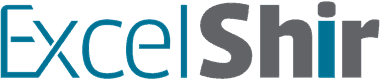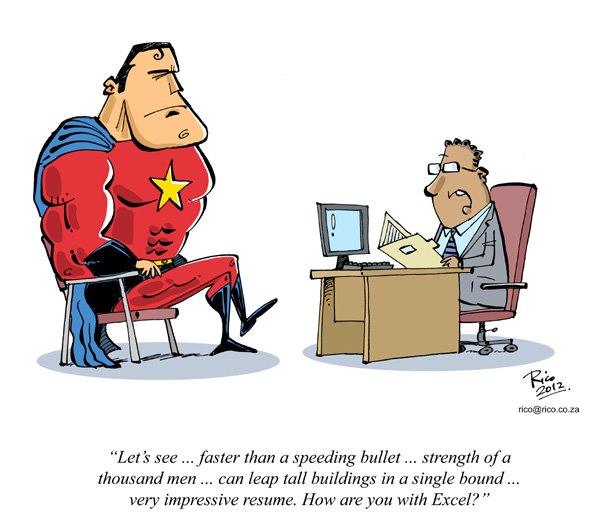Practicing the most important Excel function: VLOOKUP!
“Hold your horses Shir! I don’t know how to do a VLOOKUP!”
No problem, check out this post: The Most Important Excel Function You Will Ever Learn
Alright sparky here’s the deal…
You’ve got month numbers and you want to show them as month names.
Simple enough right?
Sure you could do that by hand. Then again, you could also eat a bowl of rice one grain at a time.
OR
You could use a VLOOKUP! Or a fork. I think you’ll figure out which one goes where ;).
The secret is all in the setup.
Watch this video where I take you through the creation of the lookup table, and then the writing of the VLOOKUP function.
That way, every time there was a month number, excel will now spit out a month name right next to it.
[]
Key Takeaways:
- When using VLOOKUP make sure to set the stage first. I recommend creating your Lookup Table of reference values in a separate worksheet called “Lookup Values.” Also, set it up so the Lookup Value (input value) is immediately to the left of your VLOOKUP function.
- Don’t forget to anchor your reference to the Table_Array (Lookup Table) by pressing F4.
- Don’t forget to type a “,” (comma) after each argument, especially before moving on to the col_index_num argument.
- Use FALSE for the last argument of [range_lookup] to get an Exact Match. This ensures that if there is no exact matching value, we will know about it immediately by seeing a “N/A” error, which means “Not Available.”
Here’s an example spreadsheet so you can try it out for yourself:
Was this helpful? If so, don’t keep it to yourself! Spread the Excel love by sharing this with a friend.
Think you’ve got a cool use for VLOOKUP? Leave a comment and tell me all about it! It’s okay, I’m a hardcore nerd…I’ll appreciate it :).
Happy VLOOKUP practicing!
P.S. Got a quick Excel question? Click here for on call Excel help
P.P.S. Seriously, stop wasting hours on Google! Hop on a call with me and move on with your day!