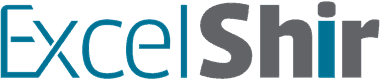Fact: When it comes to spreadsheets, size matters.
If the text is too small, make it easier to read by zooming in. On the flip side, if you can’t see everything you need to without scrolling, try zooming out.
Either way, make it easier for your boss, colleagues, and yourself by learning how to zoom in and out quickly and effortlessly by using the shortcuts I’m about to teach you.
Download FREE Hands-On Exercises
Full Video Transcript:
How many times have you received a spreadsheet only to have a really hard time reading it because the text was way too small?
It happens to me all the time, and the first thing I do is zoom in to the correct level. That’s exactly what I’m going to teach you in this video.
What’s wrong with this picture?
If you can read any of this, then I’m extremely impressed. This is way too small, and the only thing we can possibly do before doing anything else is zooming in, right?
That is such a key thing that so many of my clients somehow seem to forget, and they make it really difficult for me to actually read what they’re actually using on a daily basis. So don’t ever make it hard for someone to read your spreadsheet.
Always zoom in very, very nice and big, but not too big because then you can’t see everything that you want to see. So that’s pretty much the essence of this video. And the way to do this with the keyboard is, on the PC, it’s ALT + W + Q will get you to this zoom window.
You can use any one of these presets. You can use up and down arrows to select them. You can use the ALT and then one of those numbers or letters that’s corresponding to the underlined section, and it will jump to that spot. And if you want to type in your own number, I like 125, and hit ENTER, it will now jump to that specific zoom.
On a Mac, what you need to do is actually customize your keyboard shortcut. There is a separate video. Check out the description of this video and click on the link for detailed, step by step instructions.
In this case, it is CTRL + SHIFT + Q, and the “Q” looks like a little magnifying glass. So you’re like Sherlock Holmes for a day and you want to say, “Hey, where’s my magnifying glass?” That’s how I actually figure out how to zoom in with that keyboard shortcut.
If you want another way to do this, you can actually press and hold the CTRL key and then scroll up and down to zoom in and out. That’s actually how I’ve been doing it. You may not have even noticed, but that’s how I did it.
Here are a couple exercises to reinforce these shortcuts and help you practice them. So on the tab itself, on the name of it, it tells you how much you need to zoom in to.
Go ahead and use those shortcuts. In this case, on a PC, ALT + W + Q. Hit TAB to move to this next box and then type in 400 and then hit ENTER, and you’re going to get to the right spot.
Again, just follow the prompts on each of these, and you’ll get to the right approach. And that way, you can practice all of these shortcuts to your heart’s content.
Don’t forget to visit excelshir.com where you can download these exercises along with other free resources such as keyboard shortcut cheat sheets for both PC and Mac.
Thank you for watching, and I’ll see you next time. And do me a favor. Share that Excel love.