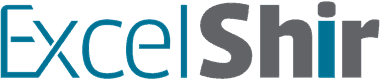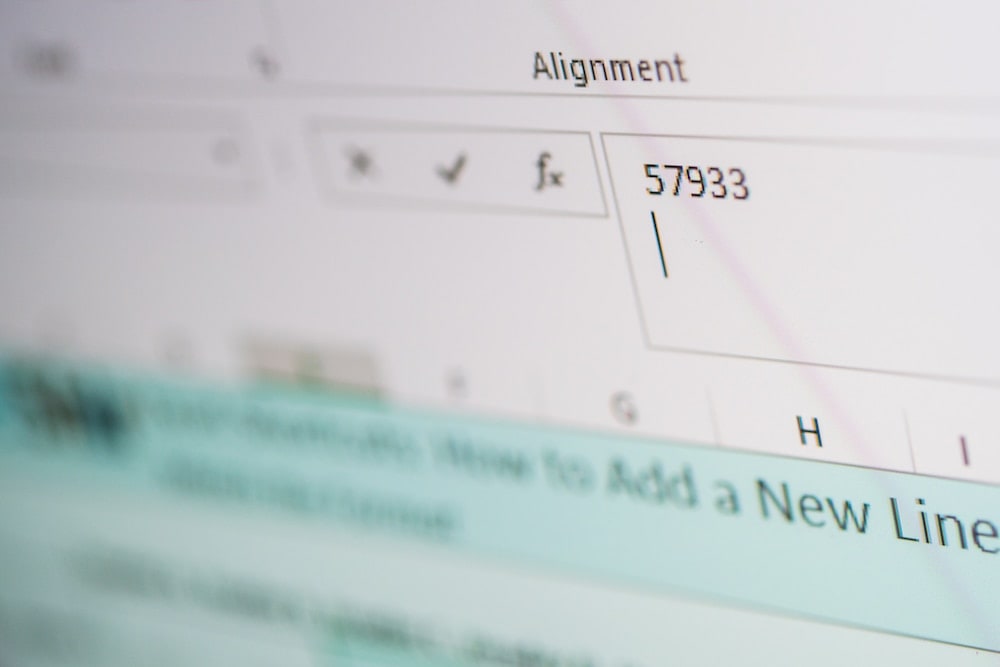In Microsoft Word pressing ENTER will give you a new line. However, in Microsoft Excel, you need to use a specific shortcut, which is the topic of this video.
Download FREE Hands-On Exercises
Full Video Transcript:
Ever try to add a new line inside of a cell only to hit ENTER and have it move down one cell? Super annoying.
But in this video, I’ll teach to how to bypass that habit that Excel has and add that new line inside the cell.
Adding a new line inside of a cell is great when you want to cut off specific words inside of like a header and you want to force it to look a certain way. And every time you’ve tried to do it with hitting ENTER and it not working, it’s because you’re not using this shortcut properly.
So instead, you’re going to be writing out your cell. I’m going to actually double-click on the cell to edit it, or I can use this additional peripheral helpful shortcut of F2 to actually edit the cell contents and have the cursor go at the end.
And now, I’m going to hit ALT + ENTER to force that new line and say, “awesome” over here, and hit ENTER to save or complete that cell entry, and now, it’s going to force that new line because I did the ALT + ENTER, instead of just ENTER by itself.
If you’re on a Mac, on the other hand, you’ll be using OPT + RETURN to create that line break inside the cell. F2 is the same, or you can even use CTRL + U, not COMMAND, but CTRL + U to edit the cell contents, and RETURN to complete the cell entry.
Couple things to note, CTRL + OPT + RETURN might work instead of OPT + RETURN. And if F2 doesn’t work, you might want to try fn + F2. A whole bunch of little quirky nuances here, just read through this and try it out. You can also change the system preferences and make it more standard and more easy to use.
So that’s a little bit more quirky for the Mac. PC is pretty simple, just ALT + ENTER to create that new line inside of the cell.
A great way to practice this specific shortcut is to go to this exercise here and create that new line inside of these cells, and actually from there, ALT + ENTER and type the word “line,” hit ENTER, and do that for all of these, and make it look exactly the same from left to the right. Have it match and you’ll be great.
Don’t forget to visit excelshir.com where you can download these exercises, along with other free resources such as keyboard shortcut cheat sheets for both PC and Mac.
Thanks for watching, see you next time. And as they say, “The devil’s in the details,” unless you share the Excel love, then you’re all set.