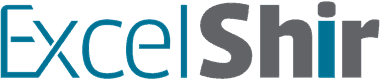Instead of hitting the “Panic Button” whenever you make a mistake, use this Excel Shortcut to Undo the last action.
There are a few key things to keep in mind though, so watch this video and learn how to undo and redo like a boss.
Download FREE Hands-On Exercises
Full Video Transcript:
If you’ve ever accidentally deleted something and wanted to bring it back to life, before having a nervous breakdown, use the shortcut I’m about to teach you.
Undo is a spectacular shortcut because it lets you make mistakes and still be able to recover from them, and Redo is the perfect complement to it because it undoes the Undo, which actually sounds really more confusing than it should be, but really, all I’m saying is CTRL + Z will undo and go back in time to the last action, and CTRL + Y will go forwards in time, or redo the last action.
So again, on the PC, it’s as simple as that. CTRL + Z to Undo, CTRL + Y to Redo. Mac, same idea. COMMAND + Z and COMMAND + Y.
Think of it this way. The Z is the last letter of the alphabet, and to undo the last thing that you did. And of course, if you go too far, well, “Y did you undo that? I wanted to keep it in there.” That’s your little memory trick for you.
And why not put these shortcuts to use in this following exercise right here, where you take this format over here and then actually make it look like it does on the side here? All you have to do, really, is clear contents with the little DEL key, and then when you’re done with all of this, you’re going to undo everything and then redo everything, and you’re going to see it play out in magical slow motion. It’s going to be amazing.
This is actually one of those other helpful tips, couple of Shir words of wisdom for you. You can actually go back in time a number of different steps, but don’t ever rely on this, because sometimes it will actually not go back any further if you push the limit here. So instead, save copies, save backups, before you do any kind of major change, anything important.
Also, you want to use the CTRL + Z and CTRL + Y, the Undo and Redo, for a quick visual comparison, like, “What does it look like with it, what does it look like without it?” and this is a great way to kind of visually compare how two things look without having to essentially retype everything every time. So use that, enjoy it, and learn it really well.
Don’t forget to visit excelshir.com where you can download these exercises, along with other free resources such as keyboard shortcut cheat sheets for both PC and Mac.
Thanks for watching. See you next time, and in the brilliant words of FDR, “The only thing we have to fear is not sharing the Excel love.” Words to live by.