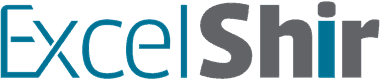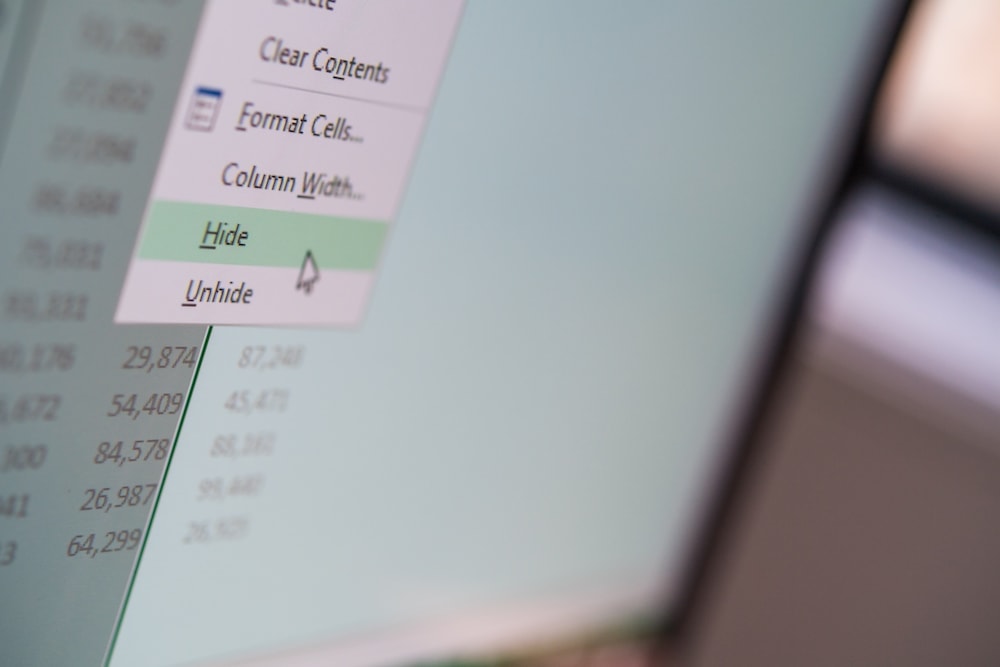Ever wish you could temporarily hide certain cells in your spreadsheet, without deleting them?
Well you can, and in this video I’ll show you how with a few easy to remember Excel Shortcuts.
Download FREE Hands-On Exercises
Full Video Transcript:
Have you ever gotten a spreadsheet from a colleague that had way too many columns that you really couldn’t delete, but you wanted to temporarily hide?
In this video, I’m going to teach you how to hide whatever you don’t need and then bring it back in the end to leave your spreadsheet and your brain clutter-free.
Hiding and unhiding rows and columns is one of those things that is super helpful, especially if you’re trying to declutter your sheet temporarily, or even if you really don’t need to show things at all times.
Another way is to have someone give you a sheet that you’re not quite seeing everything and you know there’s something behind the scenes, this is a great time to try unhiding first before, you know, basically yelling at them. That’s how you want to keep in mind how to do this.
Now, to actually do it, you’re going to use the CTRL + 0 to hide your columns, CTRL + 9 to hide your rows. Now, notice it kind of works in pairs. To hide it, you’re using CTRL. To unhide it, you’re going to add the SHIFT key. So, let’s go through these.
If I’m highlighting this cell here and I hit CTRL + 0, it’s going to hide that entire column. If I select numerous cells first and then do CTRL + 0, it’s going to hide them all as one. That’s pretty much how that works.
And if you want to unhide, here’s the trick. You have to overlap the selection so that the hidden columns are included in the selection. Then you do your CTRL + SHIFT + 0 to bring it back to life.
Same exact concept for the hiding of the rows. CTRL + 9 will hide that one. If I do a couple of selected cells first, CTRL + 9 will get all of those hidden, and again, I can now choose a whole bunch of rows that overlap it, CTRL + SHIFT + 9, and they’re back as they were.
One of those rare times where Mac and PC are identical, and really, just enjoy anytime that happens, because it doesn’t happen very often.
And there’s a couple memory tricks, too, to keep these in the top of your head. So, if you want to think of the 0 and the 9 as sharing the keys with the parentheses, it’s like a hidden thought, so therefore you’re hiding certain rows or columns.
And again, CTRL by itself will hide it, but CTRL and SHIFT will reverse that action and actually unhide or bring them back to the way they were.
I’ve created some exercises to help you really internalize and remember these shortcuts, so go through and make the section on the left match the example on the right. And in this case, you’ll have to go ahead and select certain cells, and CTRL + 0 to hide it.
You might select numerous and do it all at once, but the point is to make them match identically. Go through, try these out. You may have to do some unhiding first. And in the challenge, you can make a smiley face, and I’ll be happy.
Don’t forget to visit excelshir.com where you can download these exercises, along with other free resources such as keyboard shortcut cheat sheets for both PC and Mac.
Thanks for watching, and I’ll see you next time. And meanwhile, don’t forget to share the Excel love, because it just makes everything better.