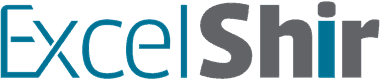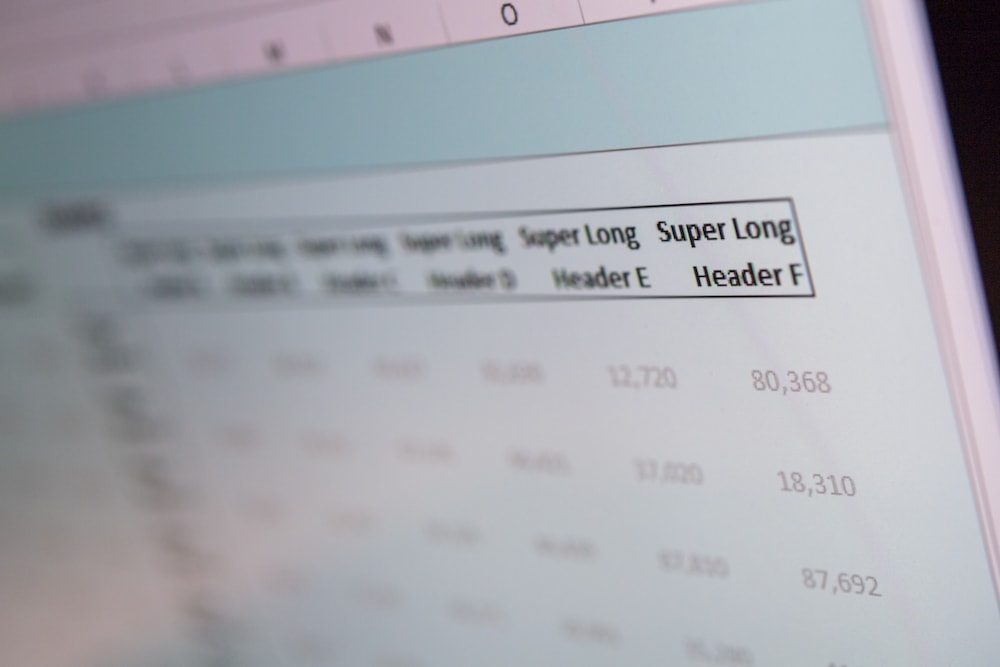Have you ever had text get cut off because the cell wasn’t wide enough? Wrap Text is what’s been missing in your life, and your spreadsheet.
In this video, I will teach you how to maximize the space on your spreadsheet with one simple shortcut for PC (sorry Mac users).
Download FREE Hands-On Exercises
Full Video Transcript:
Have you ever widened a column so much just so that you could fit all the text, and have a whole bunch of white space left over? Stop immediately.
In this video, I’m going to teach you how to actually wrap text quickly and correctly.
This shortcut is really important because it lets you take full advantage of the space that you have on your spreadsheet, on your screen, and pretty much in your life, right?
I’ve had clients where they had columns that were way too wide and was just taking up all the space because they didn’t know how to wrap text correctly, and so we couldn’t even see all the relevant information on the screen at the same time. We had to scroll back and forth, it was a waste of time, it was frustrating. The whole point is to be concise, get everything nice and neat on your screen.
The way to do Wrap Text with a PC is to hit ALT + H + W. It’s going to give you the same spot here on the top ribbon, and the whole thing is, it’s a “sticky key.” When you hit ALT, it is a sticky key because you’re pressing and letting go and that means it’s still waiting for your next move.
You’re going to hit H for Home and W for Wrap Text. So again, you want to keep in mind what you’re selecting first before you do this, otherwise it’ll just wrap the wrong thing, essentially.
Sadly, for the Mac, there is no keyboard shortcut for this and you can’t customize it, but what you can do is go to the top ribbon on the Home tab and hit Wrap Text on the Mac and you’ll get the same result. Or you can get into the same Format Cells with command one and go to the Alignment tab and change the Wrap Text that way.
Let’s see this in action with an exercise that’ll help us remember and actually internalize this shortcut. So, go ahead and go to this Wrap Text tab and match the left side to the example on the right. So again, select first. Choose all the cells that you want to make have this change, and then do ALT + H + W and it’s going to wrap them so that you can see everything nicely versus having to do it the old-fashioned way and spend way too much time and space to do it that way.
Instead, you’re going to choose those cells and you’re going to ALT + H + W and make it look clean, nice and concise.
Don’t forget to visit excelshir.com where you can download these exercises, along with other free resources such as keyboard shortcut cheat sheets for both PC and Mac.
Thanks for watching and I’ll see you next time, and in the meantime, don’t forget to share the Excel love.