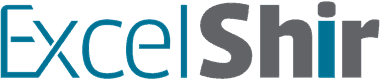When it comes to selecting entire rows or columns, there’s only one shortcut you need to know.
In this video, I will teach you the fastest way to select rows or columns, so you can make sweeping changes to your spreadsheet efficiently AND effortlessly.
Download FREE Hands-On Exercises
Full Video Transcript:
You know when you’re on your spreadsheet and you’re really in the zone, and the mood is right and you’re just kind of grooving, but then you have to take your hands off of the keyboard and use the mouse to select the whole row or whole column? Well, nothing kills the mood faster. In my book, at least.
But in today’s video, I’m going to teach you how to use just the keyboard to select an entire row or entire column.
Sure, you can select the entire column by going to the column letter and then clicking, or the entire row by going to the row number and then clicking. But, why would you do that if you can use the keyboard, right?
All you have to do is hit SHIFT + SPACE and you’ll get the entire row selected. If you want to get the entire column, you’ll hit CTRL + SPACE.
Really, really easy to remember because the SPACEBAR is the longest key on the keyboard, which means you’re going to select a lot of cells, regardless. If you use the SHIFT key, it’s a wider, more horizontal, more left-and-right, therefore, it’s going to get you to select the entire row. And the CTRL key is going to be more narrow and more up-and-down, therefore, the entire column.
A couple of Shir words of wisdom. If you actually start on a single cell, you’ll get the entire column if you hit CTRL + SPACE. But if you start with, let’s say, three different cells and then you do CTRL + SPACE, it will expand the selection to include all of those columns. If I’m here right now and I do SHIFT + SPACE, it will expand to all of the rows, in effect selecting all the cells.
I’ve created some specific exercises to reinforce these Excel shortcuts. Go to your rows sheet and actually select the entire row of all the Xs, and move them by hitting CTRL + X on the PC or COMMAND + X on the Mac. Go to the spot you want to go to, and you can paste it.
Now, pasting, you can actually select that one cell at the beginning and it will do the job for you, but I recommend starting a habit now of selecting the same amount of cells as you were selecting before. Meaning, do a SHIFT + SPACE again, and then a CTRL + V to paste it. Both will work, but this is a better habit to start using.
You can also do the same thing with the columns. Select the entire column, CTRL + SPACE, cut it with CTRL + X and then paste it with CTRL + V. But again, select the whole column first, and then paste it. Notice you leave a little mark for where you were.
By the way, one more thing you can do here is you can actually notice that you can select an entire row or series of rows and, in one swoop, apply formatting, let’s say a bold. It’s one of those shortcuts where you can use it with other shortcuts to really maximize your time and be really, really efficient. So, that’s why I love SHIFT + SPACE for the entire row, CTRL + SPACE for the entire column.
Don’t forget to visit excelshir.com, where can download these exercises along with other free resources, such as keyboard shortcut cheat sheets for both PC and Mac.
Thanks for watching. See you next time. And one last word of advice. If you find yourself in a heated argument, stop, take a deep breath and share the Excel love. It’ll defuse everything.