Now that you’re Constantly And Never-endingly Improving (CANI) your life, and determining how quickly you need to walk (or run) to catch your trains, we can get down to business. You are following along with everything so far, right?
Perfect.
Now, wanna hear something ironic?
I’m going to go out on a limb here and assume your answer is yes…
I have weighed 138 lbs for the past several years, and the last thing I want to do is lose weight. If anything, I could use to gain a few pounds. I know I know, cry me a frickin’ river. I have a freakishly fast metabolism and know many people who would gladly exchange a kidney for what I’ve been given as a default.
I will have you know though, that it’s not all peaches and cream. I’m hungry more often than not, and spend more money on food than anything else. Yeah, wild times.
But back to my ironic observation…
I began recording my diet on 6/11/12 not to lose weight, but to track my diet to later use in my Excel classes. Being the diligent little self tracker that I am, I haven’t missed a day since (win!). I’ve also used this data as examples in my live Excel classes, and will soon be incorporating it into my online Excel classes.
The service that I use, called LoseIt, is relatively easy to learn. All it takes is a bit of diligence, and once again, not surprisingly, beginning a new habit. By the way, if you haven’t read Charles Duhigg’s Power of Habit yet, please do so now.
Here’s how LoseIt works
First I created a free account and downloaded their app to my iPhone (also Android compatible).
Then I set a daily reminder in the evening to record everything I ate that day. I use the Appigo ToDo app which I have been using for years, and absolutely adore. However, if fancy task management systems don’t put that extra bounce in your step, you could just as easily write a note on a piece of paper and put it on your pillow after you wake up in the morning. That way, you’ll have no choice but to see it before you go to sleep. Pretty nifty right? I’m pretty sure I got that idea from Bassam Tarazi. Check him out by the way, he’s awesome.
In any event, what I like about hacks like these, is that it frees up your mind to not have to try and remember anything. Ari Meisel talks about this in his efficiency framework called Leverage. You can focus on more important, creative, and interesting things like how to respond to that cute girl’s text message from last night. Speaking of which….
Here are a couple things to keep in mind
At first it will be annoying to enter new foods into your account, but after about a week or two (and depending on how predictable your eating habits are) you’ll be able to add entire meals to your log to save oodles of time. Even if you make slight variations in your meals you can quickly and easily change items and/or quantities after you initially add them. Sa-weet!
Another potential barrier to getting started, is feeling like you have to record everything to the nearest 1/8 of an ounce. This is a common trap, and one that I used to fall into all the time.
Thanks to Ramit Sethi and his philosophy of just focusing on getting 85% of the work done, which he calls The 85% Solution, and then worrying about the last 15% later, I have tamed that beast of an issue.
The real question is, would you rather have 85% of the work done, or 0%? I’ll take 85% any day. Sometimes I go back and close the gap to bring myself to 100%, but most of the time I discover that 85% is good enough. Thanks Ramit!
Next, set up your LoseIt account so that you receive weekly emails with a CSV file of your previous week’s activity. Here is a step by step breakdown:
- Login to your account (duh).
- Go to “Settings” on the top navigation bar.
- Choose the “Email Reports” option towards the bottom of the list on the left.
- Create “New Report.”
- Be sure to choose the “Weekly” option and check the box ON for “Include Spreadsheet Attachment.”
You can also manually download your weekly reports each week by going straight to “Reports” on the top navigation bar and choosing the “Export to Spreadsheet” option.
Be sure to download my FREE LoseIt Diet Log Template and follow along.
Note: Only compatible with Excel 2007, 2010, or 2013 FOR PC. Excel for Mac will give you an error message, and a lot of grief. If you have a Mac, like I do, I recommend installing a virtual PC using VMWare Fusion.
Admittedly, this isn’t the most automated system I’ve ever created. It is however, one of the simplest.
When you get a new weekly report, open the CSV file, and then copy and paste special the values only into the worksheet “LoseIt Diet Log – Master”. Refresh the workbook and voila! You’re good to go.
I’ll be going over exactly how this tool works in my course, but for those of you who can figure stuff out in Excel pretty well on your own, just explore it a bit. If you have questions, leave them in the comments and I’ll be sure to help you get unstuck, or at least point you in the right direction.
As you’ll notice, I haven’t done a whole lot to analyze my diet yet. I’m no nutritionist, but I can already see a daily breakdown of my caloric intake based on the meal. I can also see the trends based on days of the week, as well as fluctuations over time.
So what’s this all for?
Again, I haven’t done much with the data yet, but I’m open to suggestions.
One thing that did change my behavior slightly though. I have my LoseIt account linked up to my Withings WiFi scale (more on that in a later post). What was really cool is that my daily calorie budget automatically adjusted to a lower number in order to maintain my weight of 138. I didn’t even realize it was doing this at first, but it was pretty cool.
It’s a self-correcting system that keeps me at the weight I want. I can go about my day, see how many calories I have left to consume, and make better eating decisions to make sure I don’t go over my daily budget).
P.S. If you’re on LoseIt feel free to add me as a friend. It’s been a solitary thing for me, and I wouldn’t mind the company :).
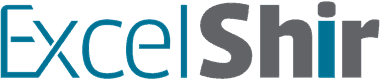

I need help on maintaining
I’ve lost 40lbs
Now I’m not sure how to use the “add” or now “subtract” options
I’m trying to get a handle on maintaining
Hi Debra, congrats on losing 40 lbs! What exactly do you mean with the “add” or “subtract” options? Are you trying to add new diet information for new days using the LoseIt app?