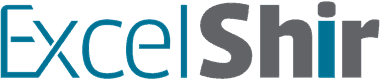Good news: today I picked up my wife’s new laptop!
Bad news: I had to wait an hour to receive it.
Sadly, Apple was missing a basic feature in their merchandise pickup process – the manual override.
Let me explain.
Turns out I was not listed as an authorized user on my wife’s account. No problem, I called her up and she added me on the spot. Unfortunately, Apple’s backend system required at least 30 min to reflect the change.
No matter whom I spoke to at the store or over the phone, there was NOTHING anyone could do to expedite or approve the change.
Sigh.
This is where a manual override WOULD have saved the day.
All Apple needed was a button for someone to bypass the default process, allowing me to pick up my merchandise immediately. Instead, it ended up costing me an hour of my life.
Fortunately, in Excel there is a quick & simple method to include a manual override.
Here’s how to set it up.
Using “Annual Salary” as the example field, create 3 columns:
- Annual Salary Manual Override
- Annual Salary Calc
- Annual Salary
Leave the Manual Override column empty for the user to input values, if needed.
In the Calc column, use a formula to calculate the default value.
Then (and here’s where the magic happens) in the final column, write the following formula:
=IF([Manual Override]=“”,[Calc],[Manual Override])
Translated into English:
- Check & see if this row of the “Annual Salary Manual Override” column is empty.
- If it IS empty, show the “Calc” result.
- If it is NOT empty, show the “Manual Override” value.
That’s it.
Regardless of how complex your default calculation is, you ALWAYS leave room for the user to bypass it by simply entering data in a cell.
Want some hands-on guidance on setting up your own Manual Override process? Message me with “Manual Override” and we’ll bypass the line and get straight to work.