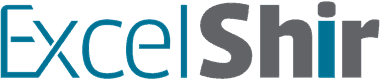“The slide is too big for me.” Said my daughter Amina, at the top of the tallest slide in the playground. Up until this point, she had never gone down such a big slide by herself.
5 seconds later, my son Barak, who also never before went down a slide that size by himself, proceeded to march to the edge, sit down, and unlock a brand new milestone.
Can you guess how Amina reacted?
She blinked a few times, hesitated as if she were performing some internal calculations, and followed in her younger brother’s footsteps.
First of all, proud papa moment.
Even without realizing it, by sliding first Barak provided an EXAMPLE for his sister, which helped her see that it was safe, achievable, and fun!
Witnessing this all unfold, I couldn’t help but see the parallel in spreadsheets.
Whether inside of a Google Form survey question, or part of end-user instructions within a spreadsheet, I always recommend writing out the first example answer or data entry record.
That way, users don’t have to scratch their heads and guess what you were looking for. From their perspective, it’s also not as daunting as starting from scratch.
So the next time you create a survey or a spreadsheet, remember that the slide is NOT too big. Make it easy by including an example.
Want some help making your spreadsheets even more user friendly and clear? Leave a comment, FOR EXAMPLE:
“Thanks for the insight! I have a spreadsheet I could use some help with, and I would like to set up some 1-on-1 Excel Training.”
See what I did there? 😉